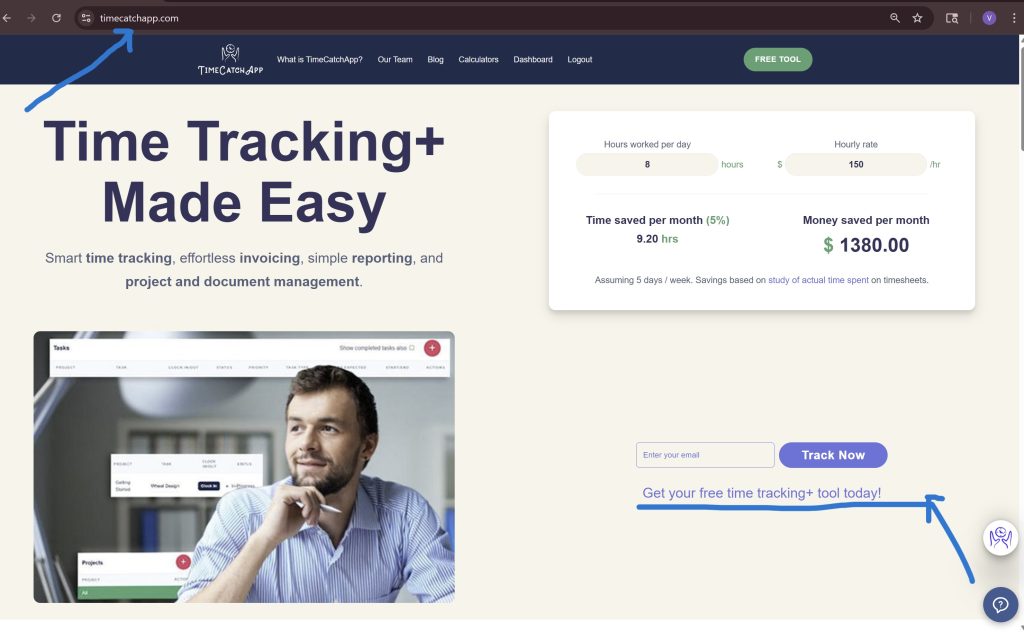n today’s fast-paced world, efficient time management is crucial for success. Managing time effectively is crucial for productivity and achieving your goals, whether you’re a freelancer, entrepreneur, or part of a larger organization. One tool that has been gaining attention in the productivity arena is the TimeCatchApp, which offers insightful time reports to help users understand and optimize their time usage. Whether you’re an individual looking to enhance personal productivity or a team striving for better project tracking, these reports provide valuable insights.
In this blog post, we’ll explore how to make the most of these time reports, customize them to your needs, and leverage them to boost your efficiency.
Understanding Time Reports in TimeCatchApp
Time reports in the TimeCatchApp are designed to not only give users clear insights into their current time usage patterns but also to help you to identify areas where you can improve and optimize your efforts and improve productivity. By tailoring these reports to meet your specific needs TimeCatchApp offers flexibility in how you receive and interpret your data. Here’s how you can set up and utilize your time reports effectively.
Setting Up Your Project Time Reports
To begin, navigate to your project settings in TimeCatchpp by clicking on Edit Project in the action menu of your project. At the bottom of the setup page users have the option to choose between manual or automatic reporting cycle. If you opt for manual, you’ll need to access the app to view your reports by clicking on the Project Time Report in the action menu of your project and then apply advanced options to customize your reports manually. In this case, the advanced options are accessed by clicking on the gear icon at the top right of the Project Time Reports page, Selecting the automatic option provides users with a more hands-off approach that lets you configure your customization during setup allowing you to receive your customized reports via email on the schedule selected.
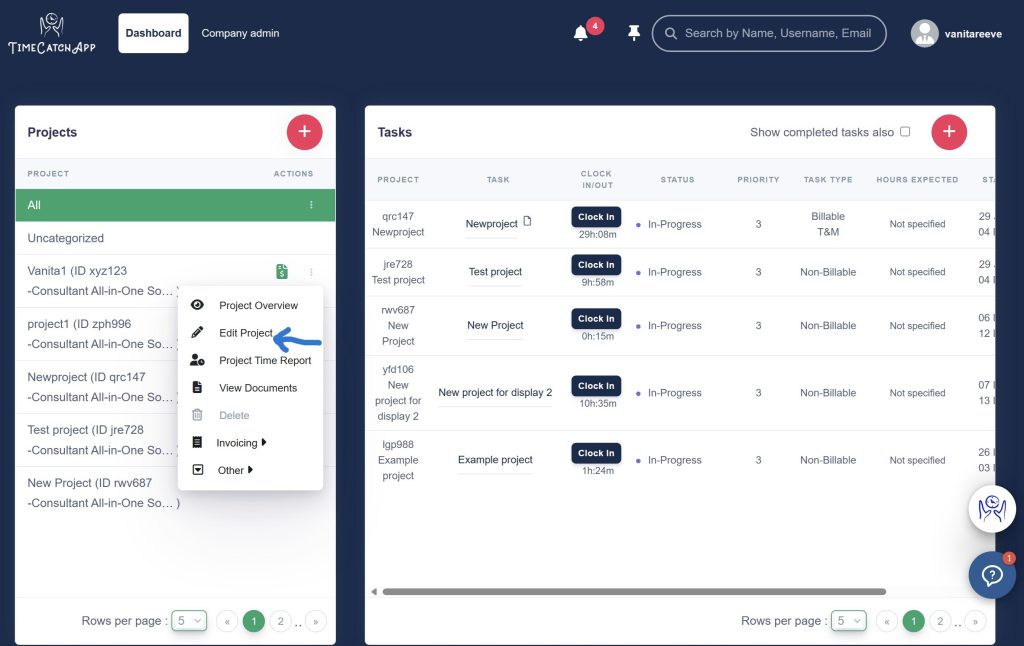
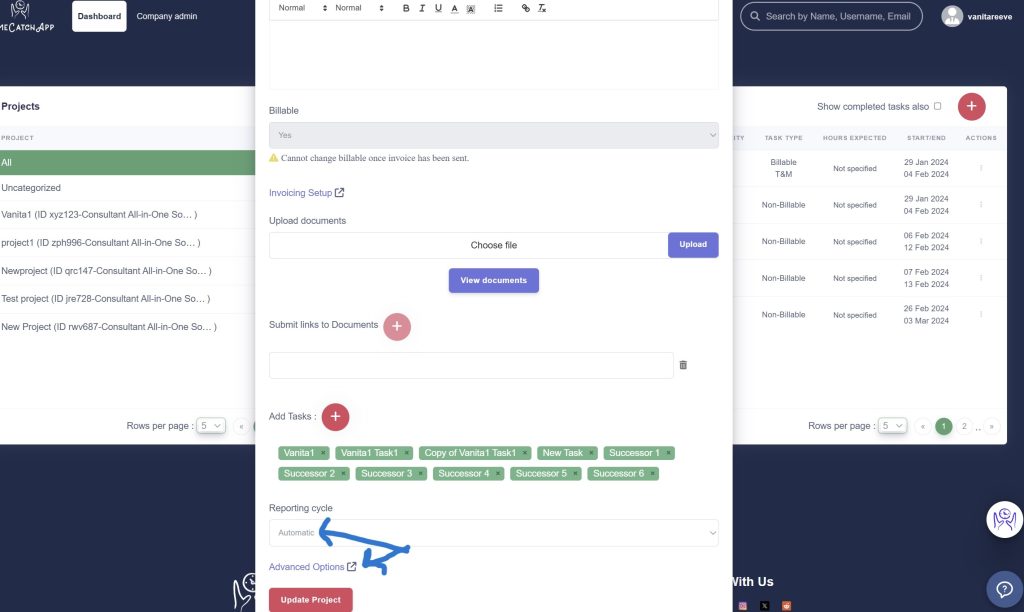
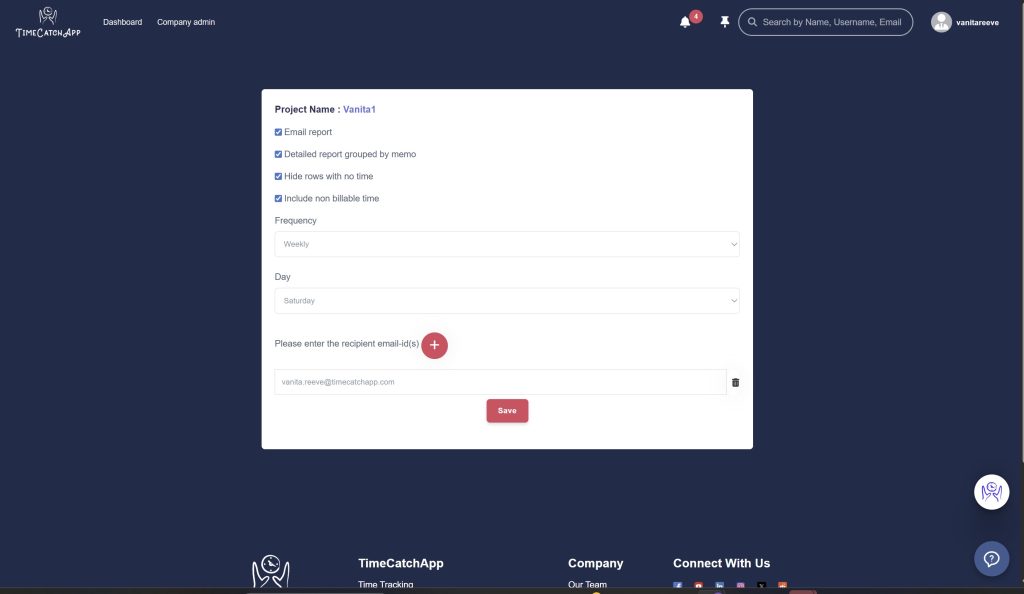
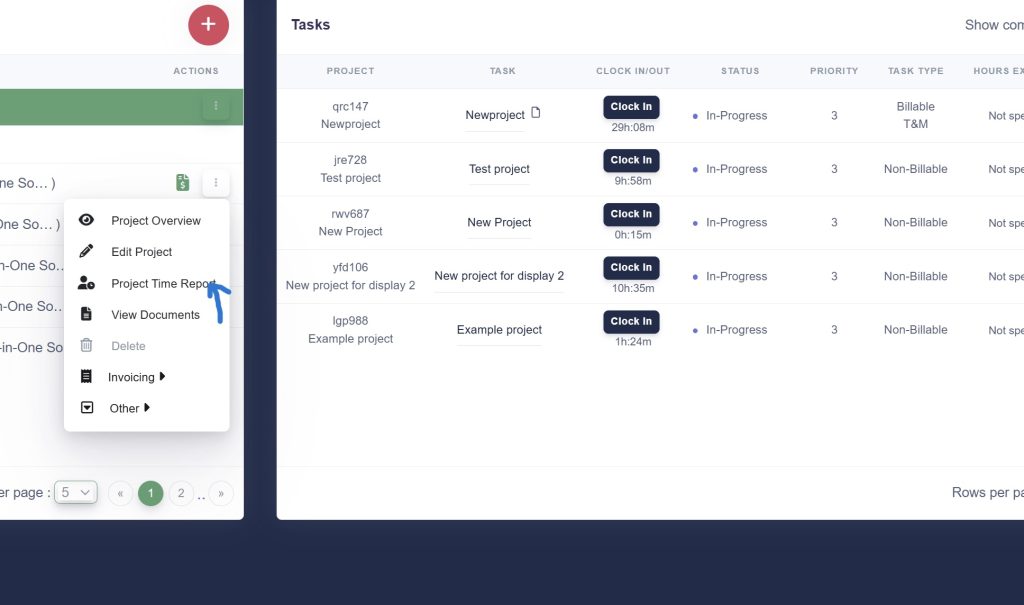
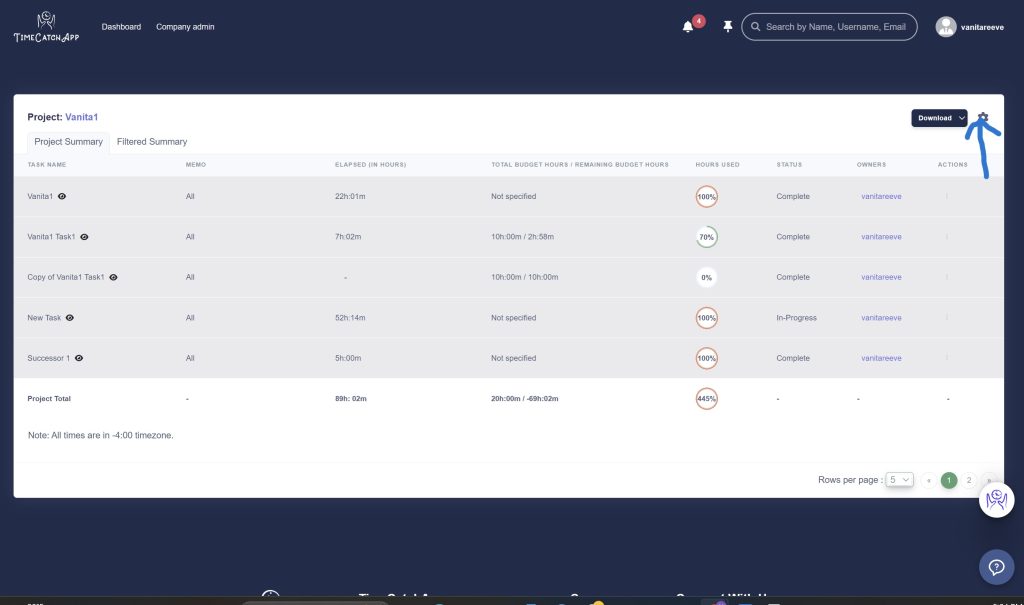
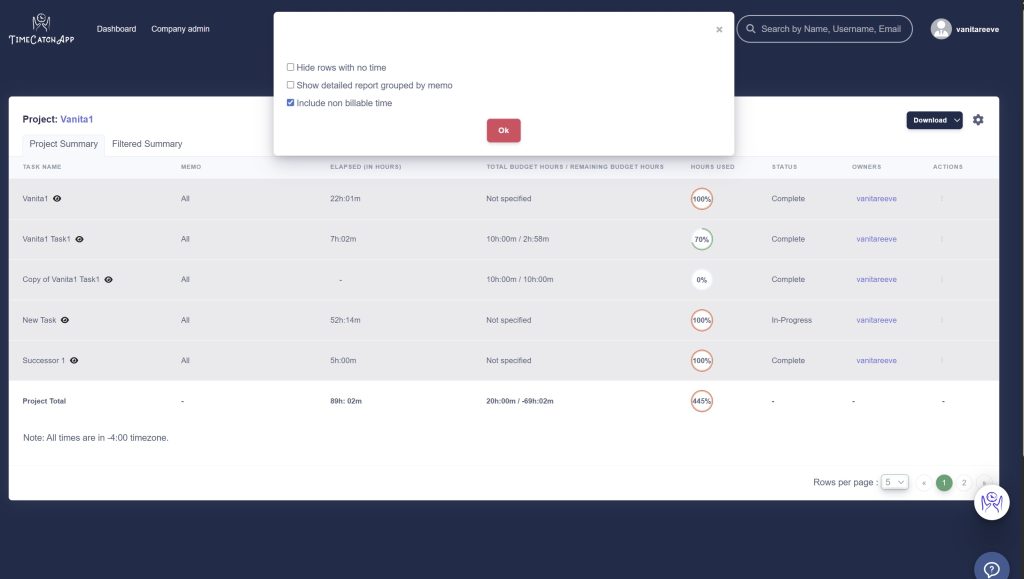
Reporting Options for Project Reports
Advanced Options
TimeCatchApp’s advanced options for project time reports allows users to to focus on the most pertinent information while viewing Time Reports. For advanced options you can choose to:
Email Your Report: Have your time report sent directly to you or other recipients (for automatic reports only, the other options show up when you click here).
Group by Memos: Organize your report based on different memos within tasks.
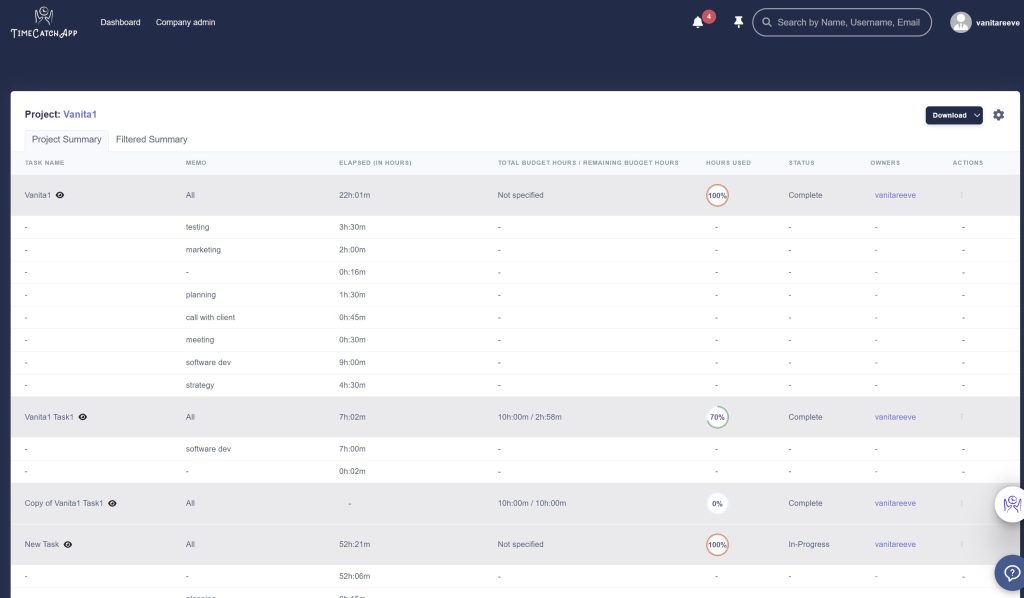
Hide rows with no time: Shows only tasks you have worked on with clocked in time.
Include Non-billable Time: Decide whether to show non-billable hours in your report.
Schedule Delivery: Choose the frequency and specific day of the week you want to receive the report (for automatic reports only).
Finally for automatic reports enter the email addresses of all recipients. This ensures everyone on your team stays informed according to your defined schedule.
These advanced settings allow you to tailor the reports according to your preferences and get a comprehensive view of your time allocation.
You can explore various scenarios by toggling these options to see how they affect the final report. For example, by choosing to exclude nonbillable time, you’ll get a clear picture of tasks that aren’t generating income. Hiding rows with no recorded time helps you focus on analyzing the tasks on which you are actually working. Grouping tasks by memos is very powerful as it categorizes your time spent within each task including a category for unspecified time.
Filtered Summary for Project Time Reports
Beyond the settable customizations described above for Project Summary Reports, accessing the Project Time Report menu item offers an additional option of creating and downloading filtered summary reports. When you click on the Filtered Summary Tab in Project Time Reports you will get the option of filtering the report by:
Tasks: You can keep the default of all tasks or select one or more tasks. Select Clear to clear or change choices.
Owners: Similarly, within your chosen tasks you can filter by all owners (the default) or choose owners. Use the clear option to clear or change your choices.
Date Range: Analyze your information for the choices above for the default of all date ranges in your report or a custom choice of date ranges spanning from trailing 12 months to the present day or the additional option of a custom date range that you select from a drop-down calendar.
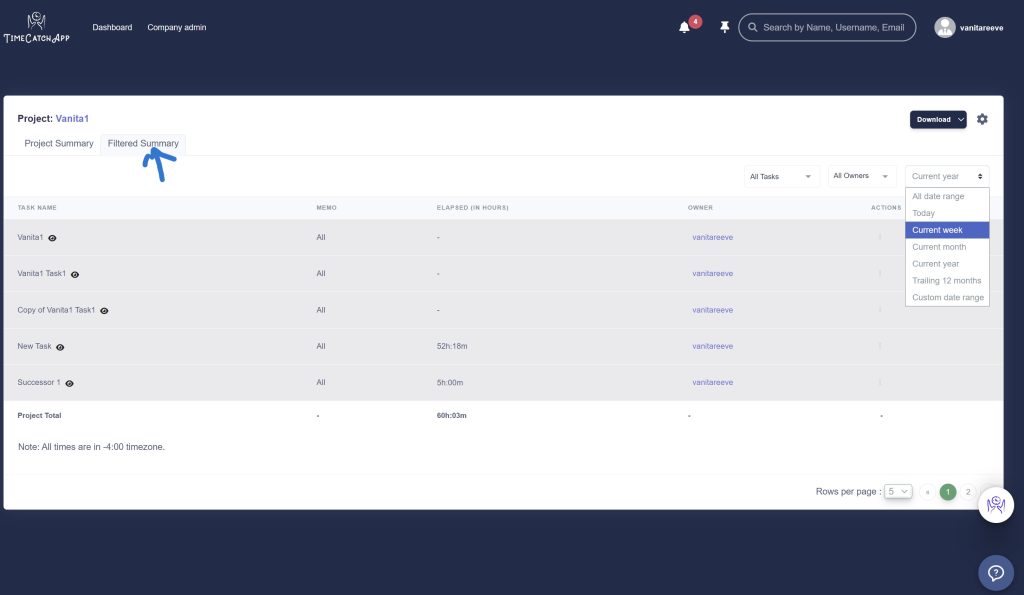
Thus the filtering option works on a hierarchy of analyzing time information for date ranges chosen from within your choice of owners of tasks chosen from your choice of tasks from all tasks in the project.
All tasks –> choose tasks –> choose owners of chosen tasks –> choose date range for choices made
With TimeCatchApp’s filtering feature not only do you get an overall picture of how time on the project is being utilized but you can also narrow down your analysis to the task level and within those chosen tasks you can assess time utilization by different owners within your selected date ranges.
Access Task Time Reports
There are multiple ways to access Task time reports in the TimeCatchApp.
Project level access: You can view them directly from the project time report screen by clicking on the eye icon next to each task or by clicking on the “View Detailed Time Report” for each task within the project. Alternatively, reports are accessible via the dashboard under the action menu for each task within the project.
Task level access: You can also access the task time report for each task from the action menu item “Time Report” for each task in a project.
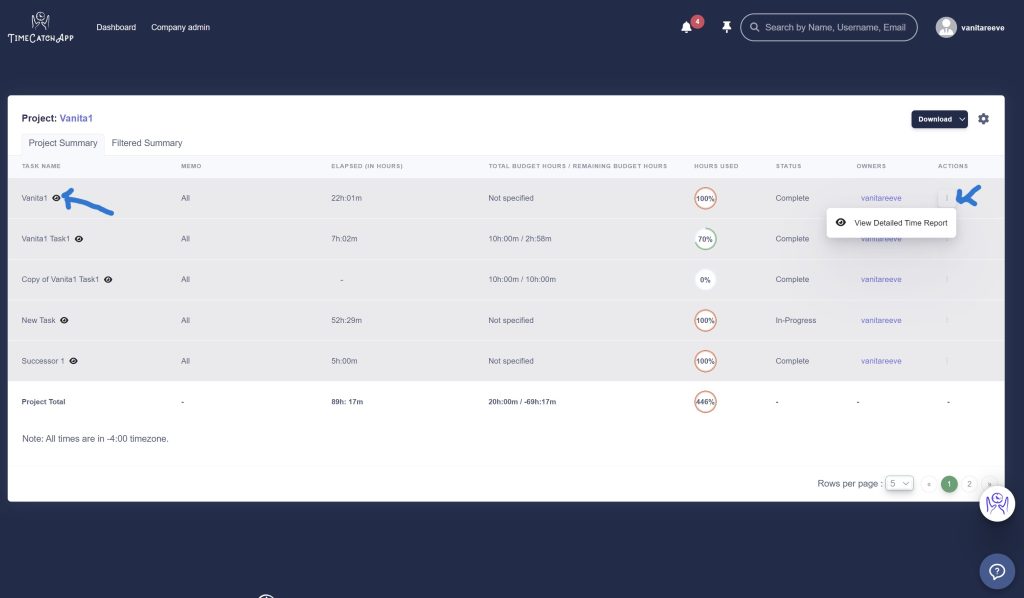
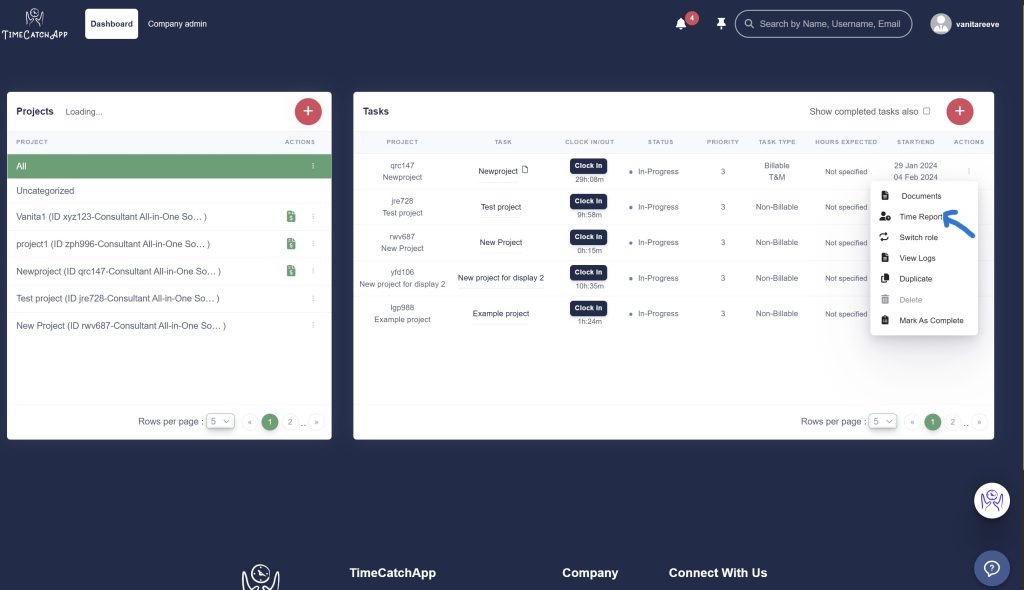
Exploring In-depth Filters in Task Time Reports
Time Catch App offers multiple robust filtering options at the task level as well. There are two filtering options at the task level.
Filtering on the Timesheet Data tab in Task Time Reports
Show only billable unbilled clocks: When you check this box only billable time that has not yet been billed will be displayed
Users: Select users of tasks whose time information you would like to see. The default is all users.
Roles: Once again the default is all or you can narrow down further by selecting roles for the users. You will only see their time information for those roles.
Time Slices: Finally you can choose to further restrict your time information for the chosen users and roles to the default of all date ranges in your report or a custom choice of date ranges spanning from trailing 12 months to the present day or the additional option of a custom date range that you select from a drop-down calendar.
Thus again the filtering option works on a heirarchy, this time of analyzing time information for date ranges chosen from within your choice of roles chosen from your choice of users from all users in the task.
All users –> choose users–> choose roles of chosen users –> choose date range for choices made.
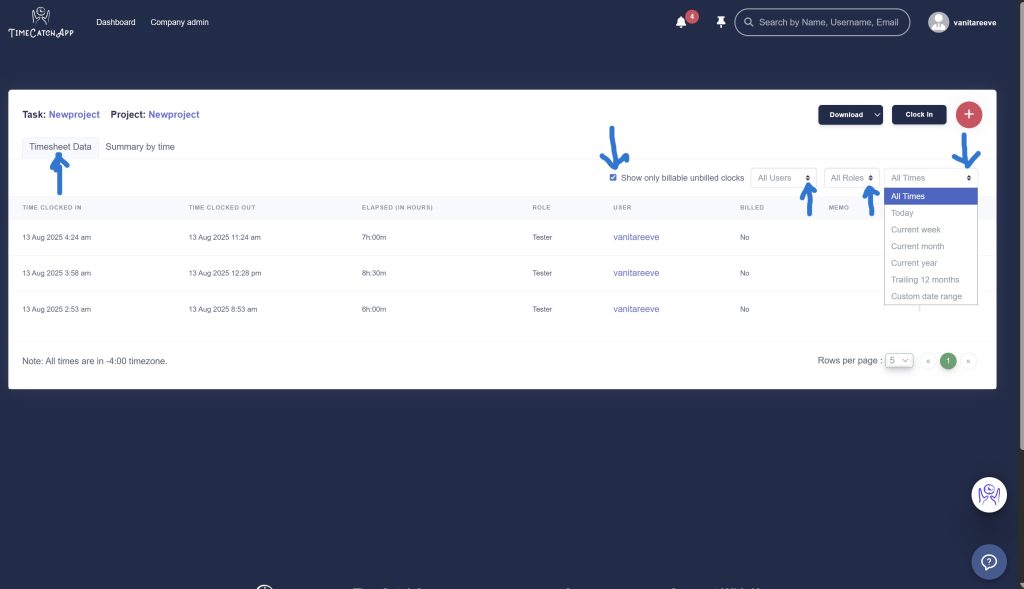
Filtering on the Summary by time tab in Task Time Reports
Thisoption enables you to filter the time your team has spent on the task by custom time slices within a chosen time period.
So the filtering is done:
For: Your chosen date range ranging from a default of all or trailing twelve months to today or a custom date range chosen from the drop-down calendar.
By: Again, a default of all or by day, week, month, year or a default of custom slices of days chosen by you.
In this case the filtering works on a hierarchy of time sorting for time by day, week, month, year or by custom slices for a specified time ranges chosen from today to trailing 12 months to a custom date range chosen from the calendar
All time –> choose FOR time range–> choose BY time slice
Below is an example of a summary for trailing twelve months by 5 day custom slicing.
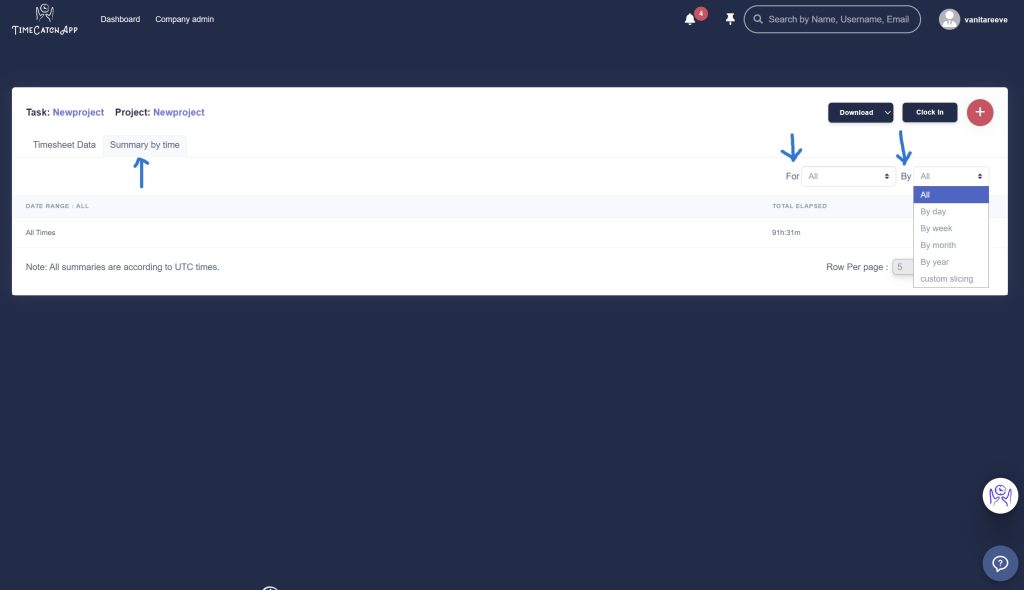
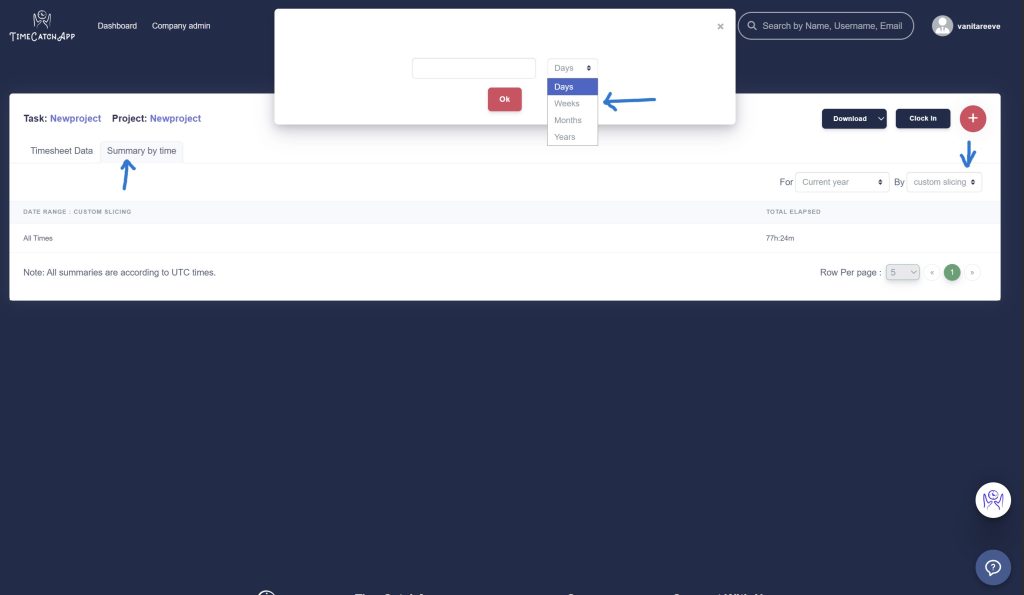
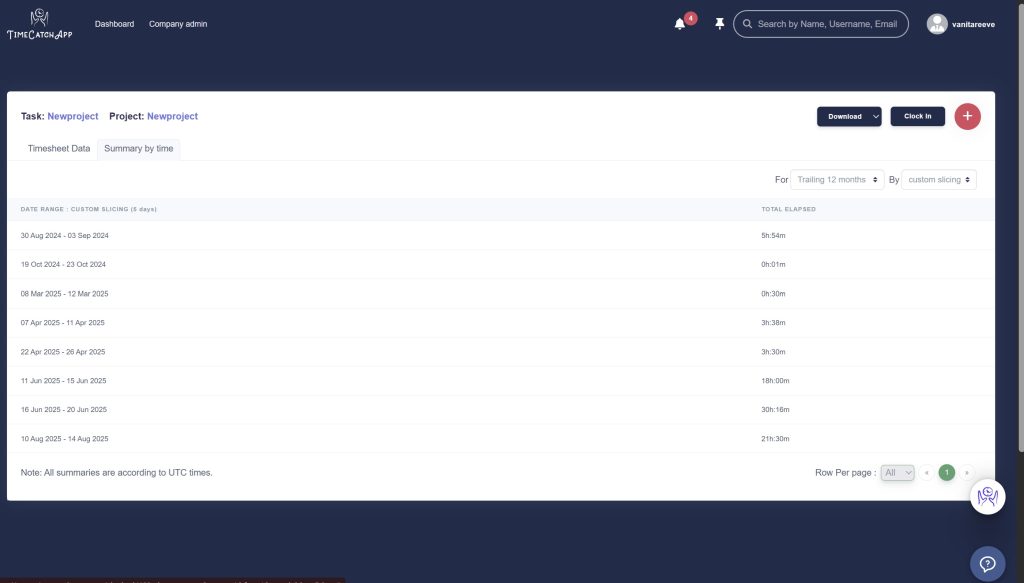
These filters ensure you get a precise and valuable analysis tailored to your needs.
Gaining Insights and Enhancing Productivity
TimeCatchApp time reports provide a comprehensive overview of how your time is spent, allowing for a deep dive into individual components. By setting up automated delivery, you ensure continuous insight into your work patterns without having to manually access the reports. We have walked in your shoes and have included thoughtful features to help you keep on top of your work. We even have a clock-in button on your Task Time Reports page so that your time spent analyzing reports is recorded and not forgotten! And all our reports are easily downloadable and can be easily shared with all interested parties.
Conclusion: Make Your Time Count
TimeCatchApp’s time reports offer powerful tools to enhance productivity by providing clear and actionable insights into time usage. By customizing these reports, you can optimize your work processes, focus on what truly matters, and make your time pay. Happy time catching!