In today’s fast-paced business environment, keeping track of your invoices and payments with an invoice management program is essential for maintaining healthy cash flow and ensuring smooth operations. Fortunately, with tools like TimeCatchApp, the process of tracking invoices and payments becomes significantly easier. Utilizing an invoice management process is very useful in addition to our consultant time tracking tool to increase work productivity. In this guide, we’ll walk you through how to efficiently manage your invoicing process using this robust application
Getting Started with Invoicing in TimeCatchApp
To kick things off, let’s understand the basics of how TimeCatchApp can streamline your invoicing tasks. Many business owners ask, what is invoice management? Simply put, it’s the process of organizing, tracking, and handling all invoices so payments and project billing stay accurate and efficient. TimeCatchApp makes invoice management simple by allowing you to closely monitor the progress of your invoicing, record payments, and keep tabs on dates and balances effortlessly.
On the dashboard next to the project name if there are invoice items pending since the last invoice you will see a green symbol next to the menu items. When you click on the symbol you can view a list of billable items that haven’t been invoiced yet. These include time since the last invoice drawn directly from clocked in time on tasks as well as deliverables and units marked as complete, allowing you to stay up-to-date with what’s pending since your last invoicing cycle. Note that time from active sessions is not included (you have to be clocked out of the task for that session of time spent on the task to be included). You can get started today for free when you register on our website!
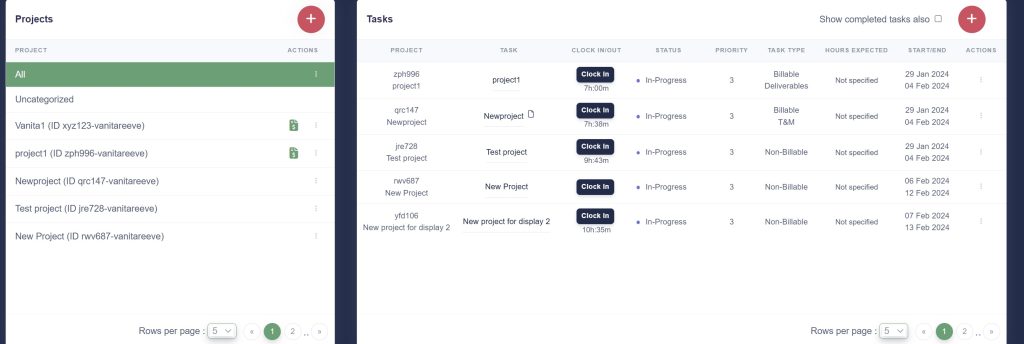
Navigating Invoice Documents
Navigating through your invoices is straightforward. By clicking on the invoicing menu, you can access all your invoicing documents. Here’s where you can view, upload, and draft invoice documents effortlessly
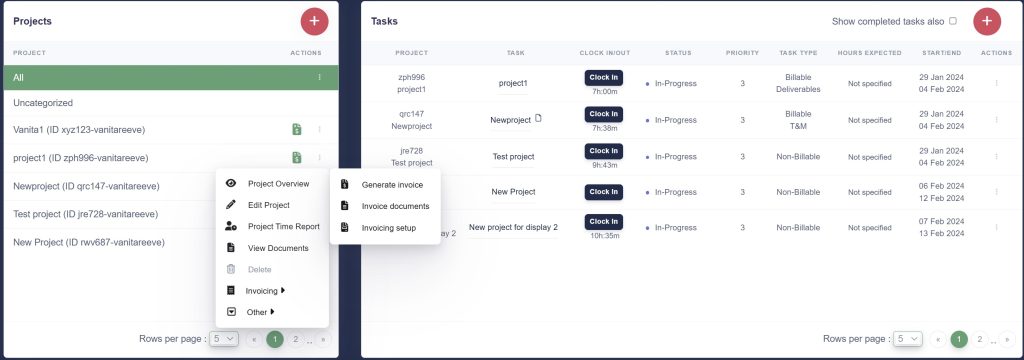
Draft and Approval Process
Initially, invoices are in draft form. Once you approve and send them, the related dates are automatically recorded. This automatic recording helps you maintain a clear record without manual intervention. Invoices can be sent directly from the generated invoice section after preview or stored as drafts in invoice documents and sent or shared via the menu options for each invoice.

Managing Invoice Actions
TimeCatchApp offers several functions for managing your invoices:
- View and Share: You can view your invoice and share it with any recipient.
- Send to Client: Send invoices directly to the client via email in PDF format.
- All recipients will receive an email as well as a notification with a link to invoice included.
- Delete: If you want to make changes to the invoice you can delete it and generate it again
Edit Features
In the generate process you can make alterations like adding materials, miscellaneous expenses, or discounts before finalizing the invoice. This flexibility to manage your invoice details further enhances efficiency.
Miscellaneous Expenses: Add these manually if needed, complete with uploading corresponding receipts.
Discounts: If you offer a discount add it to the invoice easily. For example, you could apply a $50 discount for a repeat customer. The discount will be subtracted from the amount due and the invoice will clearly show the discount, amount of discount and the final balance after discount.
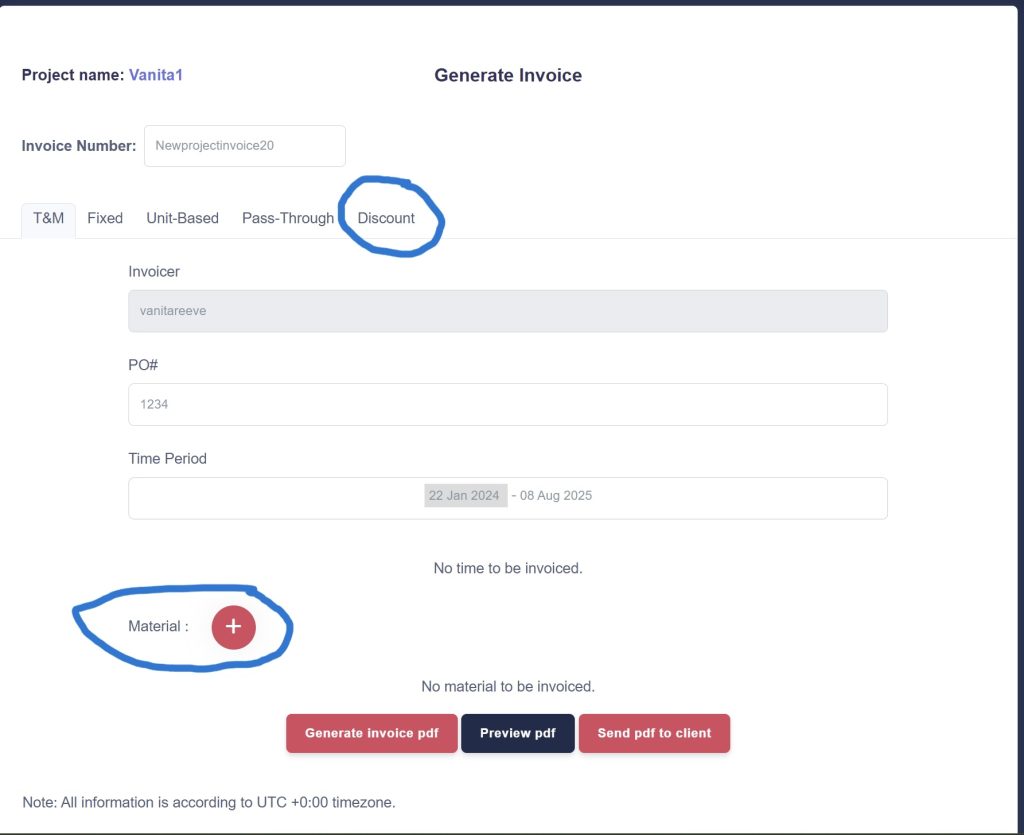
Generating and Previewing Your Invoices
After inputting all necessary data and ensuring it’s accurate, generating the invoice will reflect all costs, discounts, and any adjustments made. Always preview the PDF to confirm everything is in order. You can generate the invoice from the generate invoice option in the invoicing section of the drop-down menu items for the project. Rich text options are available for personalizing the invoice. Once generated you can preview the invoice. The draft invoice will also be stored in invoice documents with the date generated recorded. You can view it directly there by clicking on the invoice or from the view invoice menu option. You can also upload the invoice in pdf format.
Final Steps: Approving and Sending the Invoice and Recording Payments
Once finalized and sent, invoices have the date approved and sent automatically recorded in invoice documents. After the invoice is sent the menu options change to view/share and invoice payment. The Invoice payments enable you to note payments received on the sent invoice. When you input the payment information TimeCatchApp records the date of payment and deducts the payment from the amount due showing any credit/debit balance. TimeCatchApp also shows a total balance over all invoices in the project. By offering a clear and organized catalog of invoices and payments, TimeCatchApp functions as a complete invoice management solution, giving you quick access to all relevant financial documentation while helping you manage your finances efficiently.

Conclusion
TimeCatchApp is designed to optimize time and resource management by automating invoicing processes, allowing you to focus on growing your business rather than tracking numbers manually. With its user-friendly interface and comprehensive features for managing invoices, you can ensure that your business remains financially healthy and organized. Whether you’re just starting or looking to streamline existing processes, TimeCatchApp provides the most effective invoice management solutions to handle all your invoicing needs with ease.